What Is The Green Microphone On Android?
In the ever-evolving landscape of mobile technology, user privacy and security have become paramount concerns. Android, as one of the leading mobile operating systems, has continually updated its features to address these concerns. One such feature that has garnered attention is the "green microphone" indicator. This article delves into what the green microphone on Android signifies, its importance, and how users can manage their privacy settings effectively.
Understanding the Green Microphone Indicator

The green microphone indicator is a visual cue that appears on your Android device, typically in the status bar or notification area. This small green dot or icon signifies that an application is actively using your device's microphone. Introduced as part of Android's ongoing efforts to enhance user privacy, this feature aims to provide transparency and control over which apps have access to sensitive hardware components like the microphone and camera.
The Importance of the Green Microphone Indicator
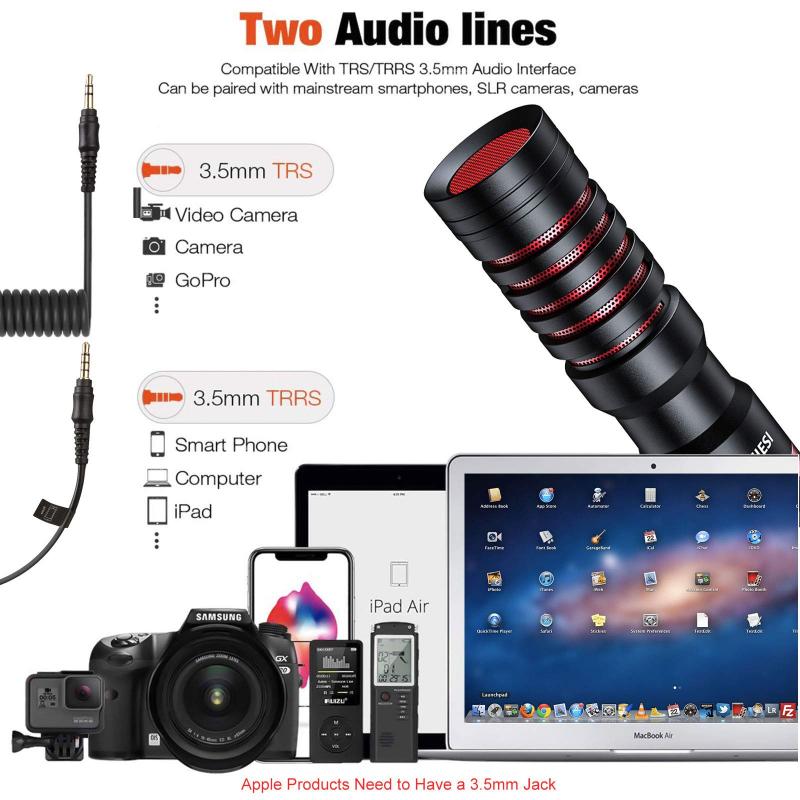
1. Enhanced Privacy Awareness
The primary purpose of the green microphone indicator is to make users aware of when their microphone is being accessed. In an age where data breaches and unauthorized access to personal information are rampant, this feature serves as a crucial tool for maintaining privacy. By providing a real-time alert, users can immediately know if an app is listening in, whether intentionally or due to a security flaw.
2. Preventing Unauthorized Access
Unauthorized access to the microphone can lead to significant privacy violations. Malicious apps can potentially eavesdrop on conversations, record sensitive information, and misuse the data. The green microphone indicator acts as a deterrent for such activities by alerting users to any unexpected microphone usage, prompting them to take immediate action.
3. User Control and Transparency
Transparency is a cornerstone of user trust. The green microphone indicator empowers users by giving them control over their device's hardware. Users can easily identify which apps are using the microphone and decide whether to continue allowing access or revoke permissions. This level of control is essential for maintaining a secure and private mobile environment.
How to Manage Microphone Permissions on Android

To make the most of the green microphone indicator, it's essential to understand how to manage microphone permissions on your Android device. Here are the steps to do so:
1. Accessing App Permissions
- Open the Settings app on your Android device.
- Navigate to Privacy or Apps & notifications, depending on your device model and Android version.
- Select Permission manager or App permissions.
2. Reviewing Microphone Permissions
- In the Permission manager, locate and tap on Microphone.
- You will see a list of apps that have requested microphone access. The list is usually divided into categories such as Allowed and Denied.
3. Modifying Permissions
- To change an app's microphone permission, tap on the app name.
- Choose between Allow only while using the app, Ask every time, or Deny. Select the option that best suits your privacy needs.
4. Revoking Permissions for Unused Apps
- It's a good practice to periodically review and revoke microphone permissions for apps that you no longer use or trust.
- Follow the same steps to access the microphone permissions list and deny access to any unnecessary apps.
Best Practices for Maintaining Microphone Privacy
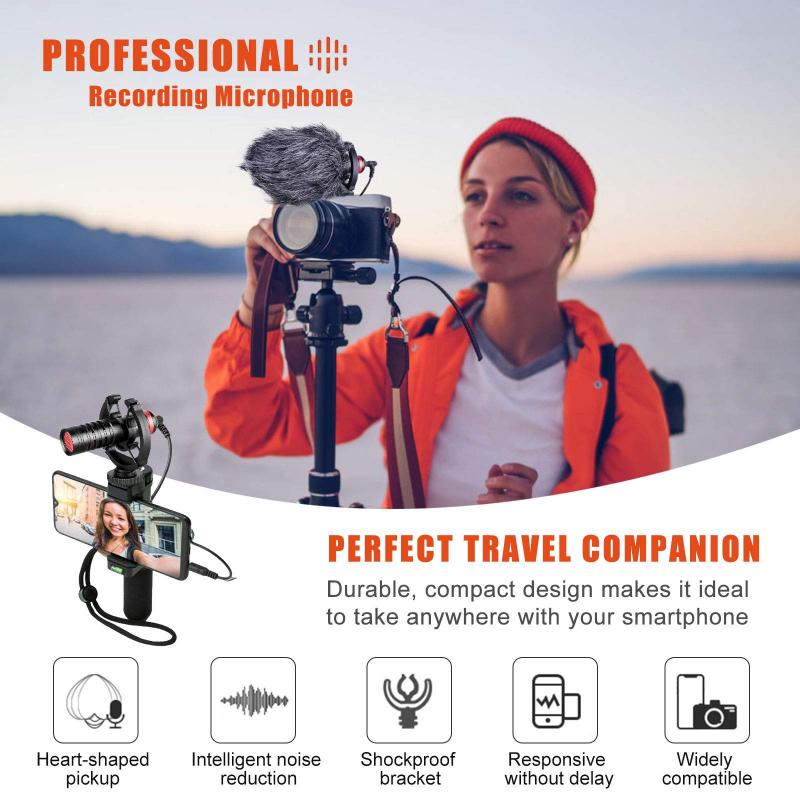
While the green microphone indicator is a valuable tool, it's essential to adopt best practices to ensure comprehensive microphone privacy:
1. Regularly Update Your Device
Keeping your Android device updated with the latest software and security patches is crucial. Updates often include fixes for vulnerabilities that could be exploited by malicious apps to gain unauthorized access to the microphone.
2. Install Apps from Trusted Sources
Only download and install apps from reputable sources such as the Google Play Store. Avoid sideloading apps from unknown or unverified websites, as these can pose significant security risks.
3. Review App Permissions During Installation
When installing a new app, carefully review the permissions it requests. If an app asks for microphone access without a clear reason, consider whether it is necessary to grant that permission.
4. Use Security Software
Consider installing reputable security software on your Android device. These apps can provide an additional layer of protection by detecting and blocking malicious activities, including unauthorized microphone access.
5. Be Cautious with Background Apps
Some apps may continue to run in the background and access the microphone without your knowledge. Regularly check the list of running apps and close any that you do not need.
Addressing Common Concerns
1. False Positives
Users may sometimes encounter false positives, where the green microphone indicator appears even when no app is actively using the microphone. This can occur due to system processes or background tasks. If you notice this happening frequently, consider restarting your device or checking for software updates.
2. Battery Drain
Some users worry that constant monitoring of microphone usage may lead to increased battery consumption. However, the green microphone indicator is designed to be lightweight and should not significantly impact battery life. If you experience unusual battery drain, it may be due to other factors, and you should investigate further.
3. Compatibility Issues
The green microphone indicator is available on most modern Android devices, but its implementation may vary depending on the device manufacturer and Android version. If you do not see the indicator on your device, check for system updates or consult your device's user manual for more information.
The green microphone indicator on Android is a vital feature that enhances user privacy and security by providing real-time alerts when the microphone is in use. By understanding its significance and learning how to manage microphone permissions effectively, users can take control of their privacy and protect themselves from potential threats. Adopting best practices, such as regularly updating your device, installing apps from trusted sources, and using security software, further strengthens your defense against unauthorized microphone access. In an era where digital privacy is increasingly under threat, the green microphone indicator serves as a beacon of transparency and control, empowering users to safeguard their personal information.






































