Where Do My Sound Recorder Files Go?
In today's digital age, sound recording has become an essential tool for various purposes, from professional audio production to personal note-taking. However, one common question that arises among users is, "Where do my sound recorder files go?" This query is not only pertinent but also crucial for efficient file management and retrieval. In this article, we will delve into the typical storage locations for sound recorder files across different devices and platforms, provide practical solutions for locating these files, and offer tips for better file organization.
Understanding Default Storage Locations

1. Smartphones and Tablets
Most modern smartphones and tablets come with built-in sound recording apps. These apps typically save recorded files in a default location within the device's internal storage. For instance:
- Android Devices: On Android, the default sound recorder app usually saves files in a folder named "Recordings" or "Sound Recorder" within the internal storage or the SD card, if available. You can access this folder using a file manager app.
- iOS Devices: On iPhones and iPads, the Voice Memos app saves recordings within the app itself. These files can be accessed through the Voice Memos app and can be shared or exported to other locations, such as iCloud Drive or email.
2. Computers
When using a computer to record audio, the storage location can vary depending on the software used:
- Windows: The default Sound Recorder app in Windows typically saves files in the "Documents" folder under a subfolder named "Sound recordings." However, third-party applications like Audacity or Adobe Audition may have different default locations, which can usually be customized in the app's settings.
- Mac: On macOS, the Voice Memos app saves recordings to the iCloud Drive if enabled, or locally within the app. Other recording software like GarageBand or Audacity will have their own default save locations, often within the "Music" or "Documents" folders.
Locating Lost Sound Recorder Files

Despite knowing the default storage locations, users may sometimes struggle to find their recordings. Here are some practical steps to locate lost sound recorder files:
1. Using Search Functions
Both mobile devices and computers come with built-in search functions that can help locate files quickly:
- Android: Use the search bar in the file manager app to search for keywords like "recording" or the file extension (e.g., .mp3, .wav).
- iOS: Use the Spotlight search by swiping down on the home screen and typing "Voice Memos" or the name of the recording.
- Windows: Use the search bar in File Explorer to search for keywords or file extensions.
- Mac: Use the Spotlight search (Cmd + Space) to find recordings by typing relevant keywords.
2. Checking App Settings
Many recording apps allow users to customize the save location. If you have changed the default settings, revisit the app's settings to check the current save path.
3. Cloud Storage and Backup Services
If you use cloud storage services like Google Drive, Dropbox, or iCloud, your recordings might be automatically backed up to these platforms. Check the respective cloud storage apps or websites to locate your files.
Tips for Better File Organization

To avoid the hassle of locating sound recorder files in the future, consider implementing the following tips for better file organization:
1. Create Dedicated Folders
Create dedicated folders for different types of recordings. For example, you can have separate folders for personal notes, interviews, music recordings, and so on. This will make it easier to locate specific files when needed.
2. Use Descriptive File Names
Instead of relying on default file names like "Recording1" or "VoiceMemo2," use descriptive names that reflect the content of the recording. For example, "Meeting_with_John_2023-10-01" or "Guitar_Riff_Idea."
3. Regular Backups
Regularly back up your recordings to an external hard drive or cloud storage service. This not only ensures that your files are safe but also makes it easier to access them from different devices.
4. Tagging and Metadata
Some recording apps and software allow you to add tags or metadata to your files. Utilize this feature to add relevant information such as date, location, and subject matter, which can be helpful for future searches.
Understanding where your sound recorder files go is essential for efficient file management and retrieval. By familiarizing yourself with the default storage locations on various devices and platforms, using search functions, checking app settings, and leveraging cloud storage, you can easily locate your recordings. Additionally, implementing better file organization practices such as creating dedicated folders, using descriptive file names, regular backups, and tagging can save you time and effort in the long run.
In summary, while the question "Where do my sound recorder files go?" may seem straightforward, the answer can vary depending on the device and software used. By following the practical steps and tips outlined in this article, you can ensure that your valuable recordings are always within reach, well-organized, and securely backed up.






























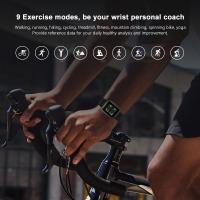











There are no comments for this blog.