Why Is My Camera Screen Flashing?
Experiencing a flashing camera screen can be frustrating, especially when you are trying to capture important moments or work on a project. This issue can stem from a variety of causes, ranging from simple settings adjustments to more complex hardware or software problems. In this article, we will explore the common reasons behind a flashing camera screen and provide practical solutions to help you resolve the issue.
Common Causes of a Flashing Camera Screen

1. Low Battery
One of the most straightforward reasons for a flashing camera screen is a low battery. When the battery is nearly depleted, the camera may struggle to function properly, leading to a flashing screen as a warning signal. Ensure your camera is fully charged or replace the batteries if necessary.
2. Incorrect Settings
Sometimes, the issue can be as simple as incorrect settings. For instance, if the camera's flash mode is set to "auto" or "on," it might cause the screen to flash as it prepares to take a picture. Check your camera's settings and adjust them accordingly.
3. Overheating
Cameras, like any other electronic devices, can overheat if used for extended periods or in high-temperature environments. Overheating can cause the screen to flash as a warning sign. Allow your camera to cool down before using it again.
4. Firmware Issues
Outdated or corrupted firmware can also lead to a flashing camera screen. Manufacturers often release firmware updates to fix bugs and improve performance. Check if there is a firmware update available for your camera and install it.
5. Memory Card Problems
A faulty or incompatible memory card can cause various issues, including a flashing screen. Ensure that you are using a compatible memory card and that it is properly inserted. Formatting the memory card can also help resolve the issue.
6. Lens Issues
If the lens is not properly attached or if there is a problem with the lens mechanism, it can cause the screen to flash. Make sure the lens is securely attached and check for any visible damage or obstructions.
7. External Interference
External factors such as strong electromagnetic interference or bright, flickering lights can cause the camera screen to flash. Try using the camera in a different environment to see if the issue persists.
8. Hardware Malfunctions
In some cases, the flashing screen could be due to a hardware malfunction. This could be a problem with the camera's internal components, such as the display or the mainboard. If you suspect a hardware issue, it is best to consult a professional technician or contact the manufacturer for support.
Practical Solutions to Fix a Flashing Camera Screen
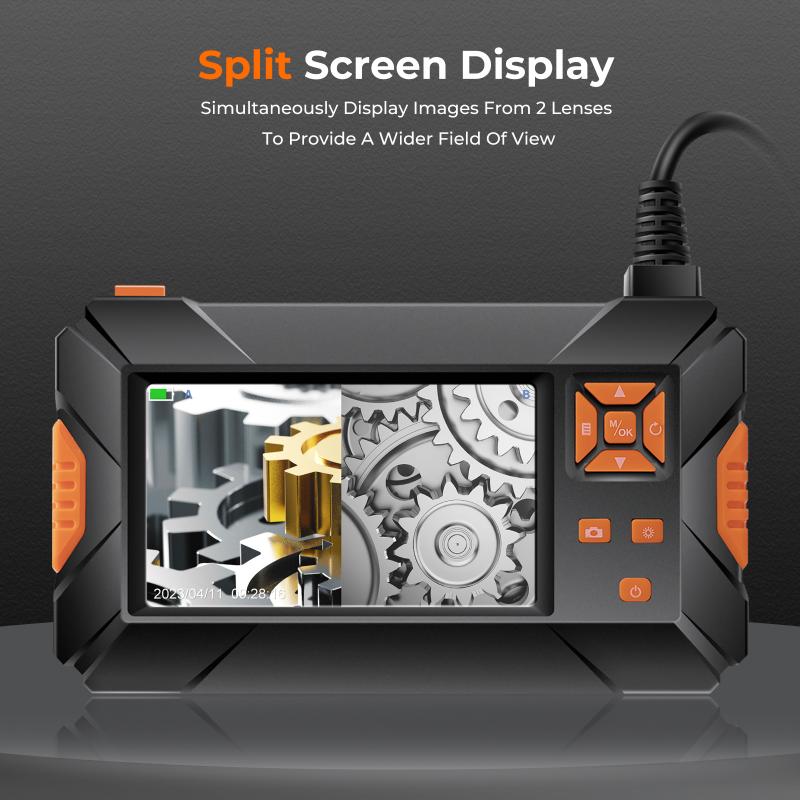
1. Charge or Replace the Battery
Start by ensuring that your camera's battery is fully charged. If the battery is old or not holding a charge, consider replacing it with a new one. This simple step can often resolve the issue.
2. Adjust Camera Settings
Check your camera's settings to ensure that the flash mode is not causing the screen to flash. You can usually find this option in the camera's menu under "flash settings" or a similar category. Set the flash mode to "off" or "manual" to see if it resolves the issue.
3. Allow the Camera to Cool Down
If your camera feels hot to the touch, turn it off and allow it to cool down for a while. Avoid using the camera in high-temperature environments and give it breaks during extended use to prevent overheating.
4. Update Firmware
Visit the manufacturer's website to check for any available firmware updates for your camera model. Follow the instructions provided to download and install the update. This can often fix bugs and improve the overall performance of your camera.
5. Check and Format the Memory Card
Remove the memory card and inspect it for any visible damage. Ensure that it is compatible with your camera model. Insert the memory card properly and format it using the camera's built-in formatting option. This can help resolve any issues related to the memory card.
6. Inspect the Lens
Detach the lens and reattach it securely to ensure it is properly connected. Check for any visible damage or obstructions that might be causing the issue. If you have another compatible lens, try using it to see if the problem persists.
7. Reduce External Interference
Move to a different location to rule out any external factors causing the screen to flash. Avoid using the camera near strong electromagnetic sources or bright, flickering lights.
8. Seek Professional Help
If none of the above solutions work, it is possible that your camera has a hardware malfunction. Contact the manufacturer or a professional technician for further assistance. They can diagnose the issue and recommend the necessary repairs.
Preventive Measures

To avoid encountering a flashing camera screen in the future, consider the following preventive measures:
- Regular Maintenance: Keep your camera clean and well-maintained. Regularly check for firmware updates and install them promptly.
- Proper Storage: Store your camera in a cool, dry place when not in use. Avoid exposing it to extreme temperatures or humidity.
- Use Compatible Accessories: Always use compatible batteries, memory cards, and lenses to ensure optimal performance.
- Handle with Care: Handle your camera with care to prevent physical damage. Avoid dropping or subjecting it to rough handling.
A flashing camera screen can be caused by a variety of factors, ranging from simple settings adjustments to more complex hardware issues. By understanding the common causes and following the practical solutions provided in this article, you can effectively troubleshoot and resolve the issue. Remember to take preventive measures to keep your camera in good working condition and avoid similar problems in the future. If the problem persists, do not hesitate to seek professional help to ensure your camera continues to function optimally.


























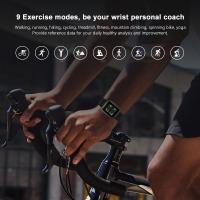














There are no comments for this blog.